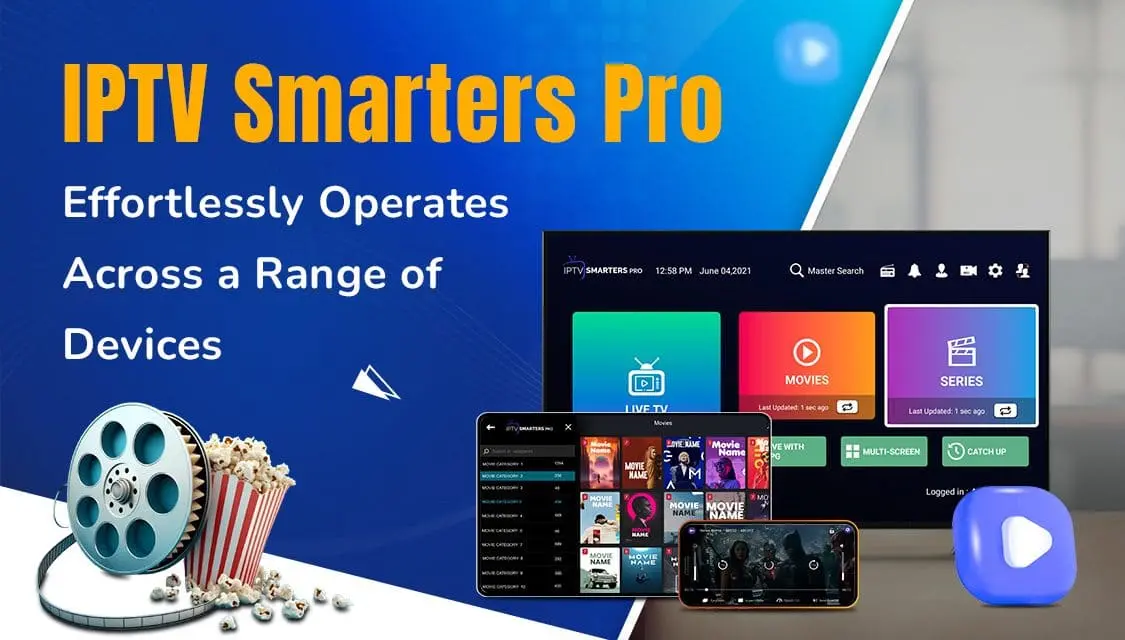· Streaming Expert · 3 min read
How to Install IPTV Smarters Pro on FireStick (2024 Guide)
How to Install IPTV Smarters Pro on FireStick (2024)
In this comprehensive guide, I’ll show you how to install IPTV Smarters Pro on your FireStick, Fire TV, or Fire TV Cube. I’ll cover both official and alternative installation methods, plus essential setup tips.
Before You Begin
Requirements
- Amazon FireStick/Fire TV device
- Active internet connection
- Amazon account
- IPTV subscription (optional)
Compatible Devices
- FireStick 4K Max
- FireStick 4K
- FireStick Lite
- Fire TV Cube
- Fire TV
Installation Methods
Method 1: Amazon App Store (Recommended)
This is the easiest and most secure method:
- Power on your FireStick
- Go to the Search icon (magnifying glass)
- Type “IPTV Smarters Pro”
- Select app from results
- Click “Download” or “Get”
- Wait for installation
- Click “Open”
Method 2: Sideloading with Downloader
If the app isn’t available in your region:
Step 1: Enable Apps from Unknown Sources
- Go to FireStick Settings
- Select My Fire TV
- Click Developer Options
- Turn on Apps from Unknown Sources
- Click Turn On when prompted
Step 2: Install Downloader App
- Go to FireStick home screen
- Click Search icon
- Type “Downloader”
- Select Downloader app
- Click Download
- Wait for installation
- Open Downloader
Step 3: Download IPTV Smarters Pro
- In Downloader app:
- Click URL field
- Enter official APK URL
- Click Go
- Wait for download
- Click Install
- Click Done
Initial Setup
First-Time Configuration
- Launch IPTV Smarters Pro
- Select language
- Choose theme
- Accept permissions
- Grant storage access
Adding Your Subscription
Xtream Codes Login
- Click “Add New User”
- Select “Xtream Codes”
- Enter:
- Host URL
- Username
- Password
- Port number
- Click “Add User”
M3U Playlist Setup
- Select “Add New Playlist”
- Choose M3U URL option
- Enter:
- Playlist URL
- EPG URL (optional)
- Playlist name
- Click “Add Playlist”
Optimization Tips
Best Performance Settings
Recommended Configuration:
1. Video Settings
- Buffer Size: 3-5 seconds
- Hardware Acceleration: Enabled
- Default Player: Built-in
2. Quality Settings
- Auto Resolution: On
- Preferred Quality: Based on internet
- EPG Update: Automatic
FireStick Optimization
Clear Cache Regularly:
- Settings → Applications
- Manage Installed Applications
- IPTV Smarters Pro
- Clear Cache
Free Up Space:
- Uninstall unused apps
- Clear app caches
- Remove downloads
- Maintain 500MB+ free
Advanced Features
Recording Setup
- Enable Recording:
- Settings → Recording
- Select storage location
- Set quality
- Configure duration
Multi-Screen View
- Configure Layout:
- Choose screen layout
- Select channels
- Adjust audio source
- Set quality per screen
Troubleshooting
Common Issues
Buffering Problems
- Check internet speed
- Clear app cache
- Adjust buffer size
- Use ethernet if possible
App Crashes
- Clear app data
- Reinstall app
- Update FireStick
- Check storage space
Performance Tips
Network Optimization
- Internet Requirements:
- Minimum: 5 Mbps
- HD Streaming: 10 Mbps
- 4K Content: 25 Mbps
- Multiple Screens: Add 5 Mbps per screen
Storage Management
- Regular Maintenance:
- Clear cache weekly
- Remove unused files
- Update regularly
- Monitor storage
Additional Features
EPG Configuration
- Setup Guide:
- Enable EPG
- Update frequency
- Time zone setting
- Category filters
Parental Controls
- Enable Restrictions:
- Set PIN
- Choose restrictions
- Block channels
- Time limits
Pro Tips
Best Practices
Regular Updates:
- Check for updates
- Update automatically
- Read change logs
- Backup settings
Quality Control:
- Match to internet
- Consider device limits
- Monitor performance
- Adjust as needed
Frequently Asked Questions
Installation FAQs
Q: Why can’t I find the app in the store? A: Try searching with exact name or use sideloading method.
Q: Is sideloading safe? A: Yes, if using official sources and following our guide.
Usage FAQs
Q: How many devices can I use? A: Depends on your subscription plan.
Q: Do I need a VPN? A: Recommended but optional. Helps with geo-restrictions.
Safety Notes
Important Considerations
- Use official sources
- Keep app updated
- Secure your network
- Follow local laws
- Protect your data
Conclusion
IPTV Smarters Pro on FireStick provides an excellent streaming experience when properly configured. Follow this guide for optimal setup and performance.
Last Updated: December 15, 2024
Note: Features and installation steps may vary based on your FireStick model and OS version.